Add an image to your Gmail Signature
Process of Adding Image to your Gmail Signature
-
Sign in to your Gmail account.
-
In the upper right hand corner click on the image of a gear. Select The “Mail Settings” option from the drop-down box.
-
A page display the General Settings options. select the Signature from the almost middle of this page.

-
You can simply write the signature which you want to display in each of your sending mail.
-
If you want to add the your picture then click on photo icon which is circle in above image.
Now in this appearing box Gmail ask for Internet address of your image. (Its may be a problem for those who have no such URL).
(Simple solution is open a n Google drive account and save a picture on it then open this picture copy the address)
After entering the URl of your picture its take a few minute depending on you picture size and the your picture appear in box below.
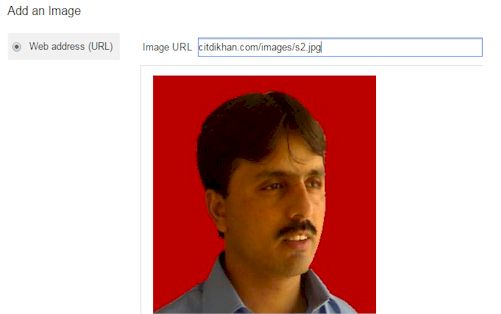
-
Click on Ok button
-
and in the end click on Save Change button in the bottom of this Setting Page.
How to add an image to your Gmail signature
Create Gmail Account
Things to Do Before Applying for Google Adsense
Before Applying Google Adsense
Add Search Description in Your Blogs
How to Create A Blog with Blogger.Com
Changing Default Homepage Of Your Bolg
Pasting Blog Links on Face book